This Sunday is our ward's Children's Sacrament Meeting Presentation!
Wahoo! Here's the fun activity I have been dreaming up all week for after the program:
This idea for this game came from an old game show called
It's a great and entertaining clip to watch, and really fun to play along, too! My version of
Ultimate Name That Tune is taken from the middle part of the game show, where three competing contestants are given a category, such as "Person". Next they listen to a song. The song, or song title, contains a clue about the
person they are hoping to guess. If they know the song they hit the buzzer and try to guess who the person is, based on the theme of the song they just guessed. If they don't guess the person correctly then they go to song number two, which gives another clue about the
person. The group of three contestants gets four song-clues to try to guess the correct
person.
So here is my version of the same game:
Ultimate Name That Tune!
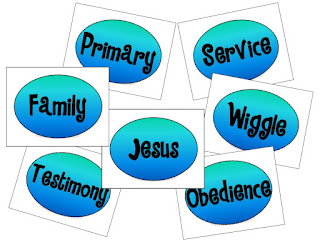 |
| Ultimate Name That Tune game cards displayed on the white/chalk board. |
Objective:
To guess and then sing the Ultimate Tunes, which are the 7 songs associated with each of the 7 clue cards. The Ultimate Tunes are listed on the back of the clue cards, followed by 4-6 hint songs that contain clues about the Ultimate Tune.
You will need:
- 7 sheets white card stock.
- Magnets or tape to hold game cards on the white/chalk board.
- Ultimate Name That Tune.pdf
- Dry erase markers and eraser, or chalk and eraser.
Instructions:
- Open the above PDF. Select print, but make sure you have your printer set up to print on both sides of the card stock, then go ahead and print the cards. Print a second copy of the even pages on regular paper for your own reference, as you will be handing the card stock prints to your pianist to use.
- Display the game cards on the white/chalk board randomly, using magnets or tape. Save room on the white board for drawing your clues.
To Play:
I plan on starting with the youngest class. Ask the teacher to send a reverent child to the front to choose a category card from the white/chalk board. Give the category card to your pianist without letting anyone see the song or clues printed on the back. *Note that the correct clue word from each song is underlined on the backs of the clue cards. Sometimes it won't be the exact word that is in the song, but very close. Such as "House" instead of "Home".
Lets say it's the three year old's class, and a child from that class has picked the "Family" game card. Tell all the children that Sister So-and-So's three year old class gets to try to guess which primary song is about "Family", by listening to and guessing clues within other songs played on the piano.
Tell the pianist that the three year olds are ready to Name That Tune! Have the pianist play the first song on the clue card list, until the three year old class can guess the tune. When they have guessed it (or you have helped them guess it), tell them what the clue is from that song, and draw a simple picture of the clue on the white board. If the clue is "house", draw a simple stick house, and write the word "house" under it. Then have the pianist play the next tune containing a clue. When that song is guessed, tell the children what the clue from that song is, and draw a simple figure representing that clue on the white/chalk board next to the house. Put a big "+" symbol between the two drawings so that the children will understand that the clues need to be added up to make a song title. Do this with all the clues until you have enough pictures (with words) on the board for them to put them all together and guess what song you will all be singing. As soon as they guess the Ultimate Tune, go ahead and sing it, even if they have not heard all of the clue songs on the list.
Be very flexible and easy going with this game. Of course, the three year old's will need lots of help, and they will raise their hands even if they don't have any idea what the song is. That's okay, play along with them! Give them lots of hints! If someone from an older class guesses the clue song, or the Ultimate Tune, that's okay too. Be sure to smile, and praise every effort. Have fun singing the Ultimate Tune when they finally put all the clues together and guess it. All the other classes will be very excited to try to guess the clues and Ultimate Tune right along with each class as they take their turns. If someone from another class shouts out the answer, ask the class guessing if they heard it and if they think it's correct.
As you move on to the next game card and an older class, repeat the process. But as the children are able, let them guess what the clue from a song title might be without so much help. With the Sr. Primary you might not want to draw at all. Just have them guess which word in the song or title is the clue, and then have them keep track of all the clues in their head (or on their fingers). You might say something like this:
"So the category is 'Obedience'. You have already guessed the clues, 'Plates', 'Book of Mormon', and 'Commandments'. Do you know what the song is yet? No? Okay, Sister Pianist, play the last clue song."
If the children have all the clues but still cannot guess the Ultimate Tune, have the pianist play the Ultimate Tune on the piano until the children finally guess it, then sing it!
Another option would be to divide the room into two teams, instead of classes, or go boys/girls. You could have one child from each team come to the front to compete with each other, like in the Face the Music game show clip. In that case, use a desk bell or buzzer, or fly swatters for each child to slam on the table if they know an answer. Whatever you decide to do...
...Have fun!
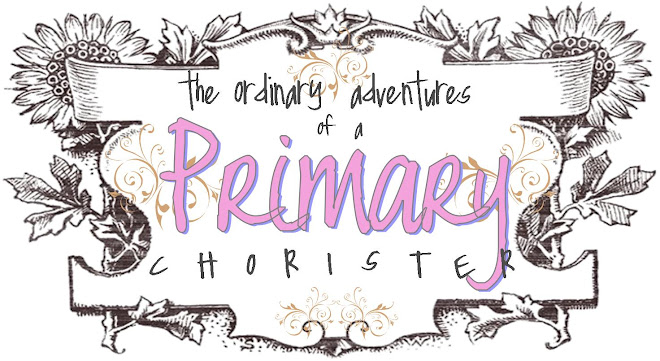
















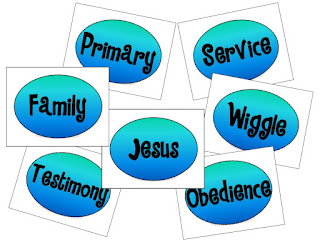











.JPG)




