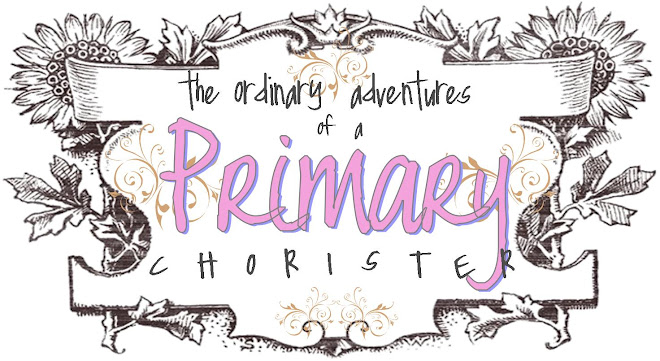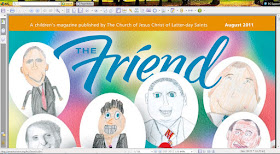It really really has.
Best. Calling. Ever.
I was released today, just before our Children's Sacrament Meeting Presentation began.
And then, the children sang better than I have ever heard them sing before. Awesome.
I have had a few requests for a 2012 Primary Music Schedule. Instead, I have created a generic sort of schedule:
The first page of the document is completely generic. Print of as many of this page as you need for the whole year, then fill in the Months, Monthly Themes, Dates, and all the songs.
Or, you can print the 12 additional pages that have the Month header already included, as well as the Prelude, Welcome, Birthday, Wiggle songs already filled in:
For months that have a 5th Sunday you will want to print an extra of either of the forms to add on an extra week.
I hope you will forgive any typos or inconsistencies. Also, if you have Microsoft Office Publisher (the program I used to create the schedule) and you would like to have my template so you can re-arrange it the way you want it, email me at bridgettepatterson@gmail.com and I will send you the editable Publisher file. After all, I'm still here. :)
Thanks to all of you for sharing so much love.
Have Fun!
Sunday, October 23, 2011
How to Get Clip Art: Tutorial
Before I begin, I want to be clear about the Church’s policies on using art from church magazines for flip charts. Is it okay? I think in most cases it’s just fine. The statement below is taken from:
Can I copy pictures from Church magazines?
Pictures in Church publications may usually be copied for noncommercial Church, home, and family use. However, they may not be copied for commercial purposes without specific written permission from the IPO. If a picture is restricted from being copied, words such as “may not be copied” will appear in the credits for the image.
Mac user? Rats. I Wish I could help you more.
My favorite places to search for images for my flip charts are Gospel Art Book found here and the older version, Gospel Art Picture Kit found here. I have found that using these images brings a special spirit of reverence to the music I am teaching, even more so than when I have found images from church magazines. But I do enjoy very much finding creative work from The Ensign, The New Era, and The Friend magazines.
I also have found beautiful art images at the artwork section of joesphsmith.net which is an extension of lds.org. What I love about this site is that when you find a picture you like, if it's legal to download, there is a floppy disk icon below the picture. If it's not legal to copy it, the icon is not there. That makes it easy to distinguish.
First in this tutorial I will explain how to download and save a file from the
Gospel Art Book and
Download Images from the Gospel Art Book and Gospel Art Picture Kit
 |
| (Click to view full screen.) |
Pick any picture you want to save in your clip art file, and click once on the title. I chose (101) Adam and Eve.
3. On the image of Adam and Eve, give it a right click of the mouse. A drop down list will appear. Click on "Save Image As". Now a new window will open.
The purpose of this window is to ask you where you want to save this image. Lets assume you have created a special clip art folder on your desktop. Click on the word "Desktop" on the left column. The right column will then show all the folders, files and programs on your desktop. In the right side column, find your clip art file and double click on it to open it in the window.
4. Now, assuming you have nothing in your clip art folder yet, the right column will be blank. It's time to name your clip art picture. In the small white space below the columns, it says "File Name". Type in a name for the clip art image here. You can choose any name you want, but I name my files something like this: "Adam and Eve 101 GAPK" I use the "Adam and Eve" part, because in a search later on, (if I am looking for pictures of Adam and Eve) it will be easily found. I added 101 GAPK to identify where the picture is originally found. (Its #101 in the Gospel Art Picture Kit.)
4. Now, assuming you have nothing in your clip art folder yet, the right column will be blank. It's time to name your clip art picture. In the small white space below the columns, it says "File Name". Type in a name for the clip art image here. You can choose any name you want, but I name my files something like this: "Adam and Eve 101 GAPK" I use the "Adam and Eve" part, because in a search later on, (if I am looking for pictures of Adam and Eve) it will be easily found. I added 101 GAPK to identify where the picture is originally found. (Its #101 in the Gospel Art Picture Kit.)
5. After you have identified where to save it, and given the image a name, click "Save". That's it! If you go to your desktop and click on your clip art folder, the picture will be inside. Open it and take a look. You can now copy and paste or drag that image into another program to create a flip chart. The image has been saved as a jpeg file, which is the same kind of file as the photographs you might have stored on your computer.
For the new Gospel Art Book its basically the same procedure as above. EXCEPT....you will need to click on "View" first. When you do a larger image will open. THEN you can right click on the image and select "Save Image As", following the steps above. If you don't click on "View", and you right click on the small image, the small image will actually be saved. You want it to be large, so always click "View" first.
Another option, instead of hitting the "View" button, is to hit the "Download" button. A window will appear asking "Do you want to open or save this file?" If you choose open, it will open it for you in your picture viewer. From your picture viewer you can save it to your clip art file. If you choose "Save", it will download it into your "Downloads" file. Simply open your "Downloads" folder and copy and paste (or drag) the image into your clip art file. I prefer the "Save Image As" procedure, it's just a little simpler for me.
Another option, instead of hitting the "View" button, is to hit the "Download" button. A window will appear asking "Do you want to open or save this file?" If you choose open, it will open it for you in your picture viewer. From your picture viewer you can save it to your clip art file. If you choose "Save", it will download it into your "Downloads" file. Simply open your "Downloads" folder and copy and paste (or drag) the image into your clip art file. I prefer the "Save Image As" procedure, it's just a little simpler for me.
Download Images from
Make sure you have Adobe Reader installed. If you already have Adobe Reader on your computer, go to step two.
If you don't have Adobe Reader on your computer, click here to download and install it. (No worries, it's free, and you are going to download it from the official Adobe website, so there won't be any pesky viruses or additional programs tagging along.)
When you open this page, find the red and white button that says "Get Adobe Reader" and click on it to start your download:
Next you will see a page with a big gold button that says "Download Now". Click it. Follow the instructions on the next page that appears to complete the download and installation.
Now you are ready for Step Two.
Step Two - Download a Church Magazine:
1.Click here to go to the lds.org Church Magazines.
2. Click on whichever magazine you want to browse through or get a picture from. I am clicking on "The Friend", then on the left column click on either "Current issue" or "Other Issues". If you clicked on "Other Issues", choose and click on any issue to browse through or choose an image from.
Your screen should look like this with whatever magazine you have chosen:
3. The top row displays the issue you have chosen. For me it is, "August 2011". On that row go to the far right column where it says "Download". Click once on "Download".
Now a drop down list will appear, giving you the option to download "Audio" or "Text". Click on Text.
At the top left of the page find the floppy disk icon. I have circled it here with a yellow highlight. Click on the floppy disk Icon.
 Now a window will pop open. This window wants you to identify where you want to save this magazine (in PDF format) on your computer.
Now a window will pop open. This window wants you to identify where you want to save this magazine (in PDF format) on your computer.I have Windows Vista, so if you have a different version of Windows this might look a little different, but the idea is the same...you will figure it out if you explore a little.
File Name: this is at the bottom of the open window, and I have circled it with a yellow highlight. This little box contains the default name of the PDF magazine you are about to save to your computer. You can change this to whatever you want to call it. I generally change this to something like this, "2011 August Friend" so I can identify it easily later on.
Save In: Find where you want to save the PDF of the church magazine. It's easiest to save it on your desktop for now. Later you can create a folder to collect church magazines in, or just delete it when you are finished. (I have a file on my desktop called "Church Magazines" where I like to save mine.)
Click on Save and the window will close. Close the PDF you just downloaded, and go to your desktop (or wherever you saved the PDF) and open the now saved PDF.
Step Three - Grab the Clip Art
This is what you should see (the cover of whichever magazine you have downloaded) once you open the saved magazine:
Across the top is a button bar. On that button bar there is an arrow up and an arrow down. These arrows will take you to each page of the magazine. Take a look through the magazine until you find an image you want to save. Remember, if any image says, "Do Not Copy"....then don't.
I have found a great playground scene on page 6.
Click on Edit. I have highlighted it in yellow on the top left corner of my page. A drop down list appears, and in that drop down list should be a camera icon that says "Take a Snapshot". Click on that.
Older versions of Adobe Reader might be different. If you do not see a camera icon or "Take a Snapshot" under the Edit menu drop down list, explore the other drop down lists available, or look for a camera icon on any toolbar. When you have located the camera icon, click on it.
When the camera icon is clicked on, a "+" symbol should appear where your mouse pointer was. Drop and drag the + over the area you want to capture, then let go. A message should appear telling you "The selected area has been copied."
Paste the image into any program you are using to create a flip chart. It's that simple!
If you have a program that allows to to save the image as a jpeg file, like Microsoft Office Publisher or Adobe Photo Shop, you might choose to collect lots of images in a file for later use.
Have Fun!
Friday, October 21, 2011
Ultimate Name That Tune
This Sunday is our ward's Children's Sacrament Meeting Presentation! Wahoo! Here's the fun activity I have been dreaming up all week for after the program:
This idea for this game came from an old game show called
It's a great and entertaining clip to watch, and really fun to play along, too! My version of Ultimate Name That Tune is taken from the middle part of the game show, where three competing contestants are given a category, such as "Person". Next they listen to a song. The song, or song title, contains a clue about the person they are hoping to guess. If they know the song they hit the buzzer and try to guess who the person is, based on the theme of the song they just guessed. If they don't guess the person correctly then they go to song number two, which gives another clue about the person. The group of three contestants gets four song-clues to try to guess the correct person.
So here is my version of the same game:
This idea for this game came from an old game show called
It's a great and entertaining clip to watch, and really fun to play along, too! My version of Ultimate Name That Tune is taken from the middle part of the game show, where three competing contestants are given a category, such as "Person". Next they listen to a song. The song, or song title, contains a clue about the person they are hoping to guess. If they know the song they hit the buzzer and try to guess who the person is, based on the theme of the song they just guessed. If they don't guess the person correctly then they go to song number two, which gives another clue about the person. The group of three contestants gets four song-clues to try to guess the correct person.
So here is my version of the same game:
Ultimate Name That Tune!
 |
| Ultimate Name That Tune game cards displayed on the white/chalk board. |
Objective:
To guess and then sing the Ultimate Tunes, which are the 7 songs associated with each of the 7 clue cards. The Ultimate Tunes are listed on the back of the clue cards, followed by 4-6 hint songs that contain clues about the Ultimate Tune.
You will need:
- 7 sheets white card stock.
- Magnets or tape to hold game cards on the white/chalk board.
- Ultimate Name That Tune.pdf
- Dry erase markers and eraser, or chalk and eraser.
Instructions:
- Open the above PDF. Select print, but make sure you have your printer set up to print on both sides of the card stock, then go ahead and print the cards. Print a second copy of the even pages on regular paper for your own reference, as you will be handing the card stock prints to your pianist to use.
- Display the game cards on the white/chalk board randomly, using magnets or tape. Save room on the white board for drawing your clues.
To Play:
I plan on starting with the youngest class. Ask the teacher to send a reverent child to the front to choose a category card from the white/chalk board. Give the category card to your pianist without letting anyone see the song or clues printed on the back. *Note that the correct clue word from each song is underlined on the backs of the clue cards. Sometimes it won't be the exact word that is in the song, but very close. Such as "House" instead of "Home".
Lets say it's the three year old's class, and a child from that class has picked the "Family" game card. Tell all the children that Sister So-and-So's three year old class gets to try to guess which primary song is about "Family", by listening to and guessing clues within other songs played on the piano.
Tell the pianist that the three year olds are ready to Name That Tune! Have the pianist play the first song on the clue card list, until the three year old class can guess the tune. When they have guessed it (or you have helped them guess it), tell them what the clue is from that song, and draw a simple picture of the clue on the white board. If the clue is "house", draw a simple stick house, and write the word "house" under it. Then have the pianist play the next tune containing a clue. When that song is guessed, tell the children what the clue from that song is, and draw a simple figure representing that clue on the white/chalk board next to the house. Put a big "+" symbol between the two drawings so that the children will understand that the clues need to be added up to make a song title. Do this with all the clues until you have enough pictures (with words) on the board for them to put them all together and guess what song you will all be singing. As soon as they guess the Ultimate Tune, go ahead and sing it, even if they have not heard all of the clue songs on the list.
Be very flexible and easy going with this game. Of course, the three year old's will need lots of help, and they will raise their hands even if they don't have any idea what the song is. That's okay, play along with them! Give them lots of hints! If someone from an older class guesses the clue song, or the Ultimate Tune, that's okay too. Be sure to smile, and praise every effort. Have fun singing the Ultimate Tune when they finally put all the clues together and guess it. All the other classes will be very excited to try to guess the clues and Ultimate Tune right along with each class as they take their turns. If someone from another class shouts out the answer, ask the class guessing if they heard it and if they think it's correct.
As you move on to the next game card and an older class, repeat the process. But as the children are able, let them guess what the clue from a song title might be without so much help. With the Sr. Primary you might not want to draw at all. Just have them guess which word in the song or title is the clue, and then have them keep track of all the clues in their head (or on their fingers). You might say something like this:
"So the category is 'Obedience'. You have already guessed the clues, 'Plates', 'Book of Mormon', and 'Commandments'. Do you know what the song is yet? No? Okay, Sister Pianist, play the last clue song."
If the children have all the clues but still cannot guess the Ultimate Tune, have the pianist play the Ultimate Tune on the piano until the children finally guess it, then sing it!
Another option would be to divide the room into two teams, instead of classes, or go boys/girls. You could have one child from each team come to the front to compete with each other, like in the Face the Music game show clip. In that case, use a desk bell or buzzer, or fly swatters for each child to slam on the table if they know an answer. Whatever you decide to do...
...Have fun!
Tuesday, October 18, 2011
Nightmare-ish
Yes, it was.
The Sunday-before-the-Sacrament-Meeting-Presentation-rehearsal, was, in fact, what nightmares are made of. Now I am not placing blame on anyone, but you know, sometimes, that's just how it happens. We just Keep Calm and Carry On.
We'll have another rehearsal this coming Saturday morning, and our Presentation is the next day. I just know it will be wonderful, heavenly, majestic in comparison to this past Sunday's...uh...thing.
And that's all I am going to say about that.
Okay, one more thing.
The 3 year old class on the front row....I am still laughing over! They sat there so reverently and still during the entire two hour sharing time rehearsal! About 10 minutes before it was time to go, one of the little girls started whimpering. She was absolutely worn out, and she just wanted her mommy. Her teacher picked her up and held her. Eventually, when the little angel could not control her choked-up sobs any longer, her kind teacher took her to her momma in Relief Society. And the other three year old angels - seriously, I have never seen anything like it! They were sitting there like zombies, frozen, eyes glazed over. I can't believe how good they were. Bless their little hearts.
Looking forward to Sunday. I have a fun idea for my Singing Time after the Sacrament Meeting Presentation.
The Sunday-before-the-Sacrament-Meeting-Presentation-rehearsal, was, in fact, what nightmares are made of. Now I am not placing blame on anyone, but you know, sometimes, that's just how it happens. We just Keep Calm and Carry On.
We'll have another rehearsal this coming Saturday morning, and our Presentation is the next day. I just know it will be wonderful, heavenly, majestic in comparison to this past Sunday's...uh...thing.
And that's all I am going to say about that.
Okay, one more thing.
The 3 year old class on the front row....I am still laughing over! They sat there so reverently and still during the entire two hour sharing time rehearsal! About 10 minutes before it was time to go, one of the little girls started whimpering. She was absolutely worn out, and she just wanted her mommy. Her teacher picked her up and held her. Eventually, when the little angel could not control her choked-up sobs any longer, her kind teacher took her to her momma in Relief Society. And the other three year old angels - seriously, I have never seen anything like it! They were sitting there like zombies, frozen, eyes glazed over. I can't believe how good they were. Bless their little hearts.
Looking forward to Sunday. I have a fun idea for my Singing Time after the Sacrament Meeting Presentation.
Tuesday, October 11, 2011
Seeking Guitar Chords
*****GREAT NEWS!*****
Natalie Jensen from Utah has kindly
responded with sheet music from lds.org, to which she has over-layed the
guitar chords for If I Listen With My Heart. Here is the PDF of her adaptation:
Thank you so much Natalie! Your gift is greatly appreciated!
(I wish I could hug you!)
What's going on, you ask? Here's my post from earlier today:
Robert, a new primary chorister from the Epsom Ward, Crawley Stake, in the UK is hoping to find
guitar chords
for If I Listen with My Heart.
If you have them, or if you have the ability to create them, message me at bridgettepatterson@gmail.com, and I'll put you in contact with Robert.
If we can come up with the guitar chords I'll post them here if anyone shows interest. :) Comment if you'd like to see them posted.
Thanks!
Saturday, October 8, 2011
Primay Pyramid II
This Sunday I am being given both singing and sharing times to rehearse the music for our Sacrament Meeting Presentation. (40 minutes with Jr. Primary and 40 minutes with Sr. Primary.) Next week we will be rehearsing the entire program in the chapel, and the following Saturday I believe there will be a Primary Activity Day where we will have a complete run through again before the Presentation the next day.
So for this week's 40 minute rehearsals I'll be doing an adaption of Primary Pyramid.
My original idea for Primary Pyramid is here, so you might want to read about it first.
I am going to post a pyramid on the white/chalk board, and it will look like this:
To Play:
Each point card has an attribute printed on the opposite side. The idea is that each point card card represents a song. (A song that you will assign, so you will want to make a list of songs in the order you want to sing them. I plan on doing the easiest songs for the lowest points, and the most difficult songs for the highest points.) Under each card there is an attribute, or way to sing the song, and the attribute must be performed perfectly before the song can be "passed off". Each attribute is expected to be performed perfectly on each additional song, as well.
Start with the 10 point card and flip it over to see the attribute, then sing the song you have assigned as the 10 point song. If the attribute is sung to your liking, tell the children they have passed it off and give them 10 points! (Tally points on the white/chalk board). After the 10 point song is passed off, move on to the 15 point song, and so on. However, if the 15 point song is not sung with the same perfection as the 10 AND the 15 attributes, erase their 10 points off of the chalk/white board and "bump" them down to the 10 point song and attribute, and they have to try to pass it off over again before moving up to the 15 point song again. I plan on only "bumping" down one point value when they don't pass off combined attributes, instead of to the very beginning.
Another example: Say you are singing If I Listen with my Heart for the 50 point song (No talking through-out entire song -including piano), and the children have just passed off Praise to the Man as their 25 point song (Start together, stay together, finish together). If there is a point at which the children don't start, stay, or finish together while singing If I listen with My Heart (even though it was the attribute of the previous song), stop them at wherever the mistake was made in the song and explain what the problem was. Then go back to Praise to the Man and sing it over to re-pass it off again before moving on to If I listen with My Heart again.
The last attribute (1000 points) is to make a Program Perfect recording of the last song, so don't forget to bring a recording device!
Complicated? Might be. I might have to adapt it in the middle of my music time if it's not working well, or if we are using too much time.
Adapt it to your own needs, especially if you don't have the 40 minutes that I do for this activity, or if there are just too many bumps in every song, just try to have the children do each attribute perfectly for the song you are singing, instead of bumping them back.
Have fun!
So for this week's 40 minute rehearsals I'll be doing an adaption of Primary Pyramid.
My original idea for Primary Pyramid is here, so you might want to read about it first.
Primary Pyramid II
I am going to post a pyramid on the white/chalk board, and it will look like this:
Click to open and print the PDF of the above pyramid:
Open and print the pdf. You will need 10 sheets of cardstock. You will need to change your printer settings to print on both sides of the paper, or have it print all the odd pages first, then flip them all over, reinsert the paper into the printer and print the even sides.
To Play:
Each point card has an attribute printed on the opposite side. The idea is that each point card card represents a song. (A song that you will assign, so you will want to make a list of songs in the order you want to sing them. I plan on doing the easiest songs for the lowest points, and the most difficult songs for the highest points.) Under each card there is an attribute, or way to sing the song, and the attribute must be performed perfectly before the song can be "passed off". Each attribute is expected to be performed perfectly on each additional song, as well.
Start with the 10 point card and flip it over to see the attribute, then sing the song you have assigned as the 10 point song. If the attribute is sung to your liking, tell the children they have passed it off and give them 10 points! (Tally points on the white/chalk board). After the 10 point song is passed off, move on to the 15 point song, and so on. However, if the 15 point song is not sung with the same perfection as the 10 AND the 15 attributes, erase their 10 points off of the chalk/white board and "bump" them down to the 10 point song and attribute, and they have to try to pass it off over again before moving up to the 15 point song again. I plan on only "bumping" down one point value when they don't pass off combined attributes, instead of to the very beginning.
Another example: Say you are singing If I Listen with my Heart for the 50 point song (No talking through-out entire song -including piano), and the children have just passed off Praise to the Man as their 25 point song (Start together, stay together, finish together). If there is a point at which the children don't start, stay, or finish together while singing If I listen with My Heart (even though it was the attribute of the previous song), stop them at wherever the mistake was made in the song and explain what the problem was. Then go back to Praise to the Man and sing it over to re-pass it off again before moving on to If I listen with My Heart again.
The last attribute (1000 points) is to make a Program Perfect recording of the last song, so don't forget to bring a recording device!
Complicated? Might be. I might have to adapt it in the middle of my music time if it's not working well, or if we are using too much time.
Adapt it to your own needs, especially if you don't have the 40 minutes that I do for this activity, or if there are just too many bumps in every song, just try to have the children do each attribute perfectly for the song you are singing, instead of bumping them back.
Have fun!
Tuesday, October 4, 2011
Possibly the Cutest Idea Ever
Right? I mean, how simple and adorable is that!?
I can't wait to try it. If you try it I hope you will share your comments on how it worked in your ward.
To see the original idea, how to use it, and for more clever ideas from the same source, click here.
BTW, I saw this on Pinterest. Is Pinterest sucking anyone else's brains besides mine? Sheesh! Love it!